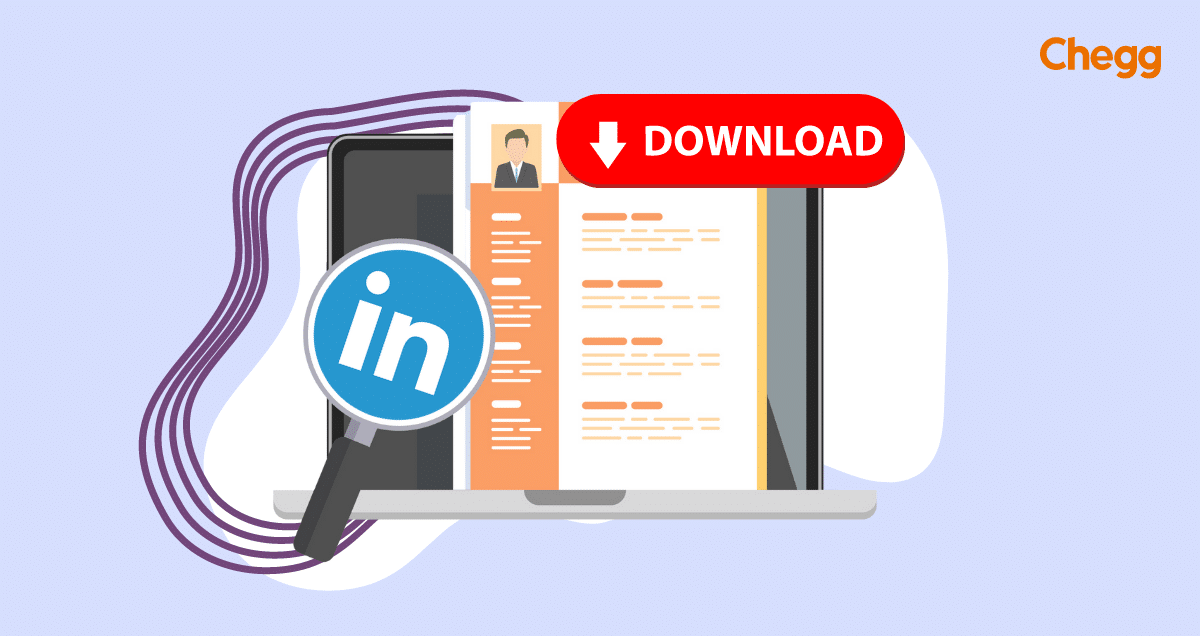

Quick Summary
- You can use LinkedIn to display your resume, search for employment, and build your professional reputation by posting updates and communicating with others.
- Enhance your job search and networking efforts by easily accessing and sharing your professional profile.
- A resume is one page (max. two) whereas the CV can be longer.
Table of Contents
A resume with the necessary pointers matters a lot in the professional world. This is where LinkedIn comes into the picture. It is one of the most used channels for job searches globally. The way LinkedIn saves your data offers the best solution to your resume crisis. It lets you download the LinkedIn profile as the perfect CV to share with potential employers. This blog is for those who struggle to find out how to download a LinkedIn resume.
Whether you are a candidate or an employer, the download feature is helpful for all. This professional social media platform connects thousands of employers with potential employees. For this reason, everyone needs to know how to download resumes from LinkedIn easily and effectively. Follow our guide to understand the step-by-step process.
Importance of Having a Resume
For students, a resume is a crucial document in the job application process, summarizing their qualifications and experiences. Here are some key reasons why having a resume is important:
Personal Branding: It helps students build their brand by clearly communicating their career stories and strengths.
First Impression: A well-crafted resume creates a positive first impression on potential employers, showcasing professionalism and attention to detail.
Highlighting Skills and Experience: It allows students to emphasize their relevant skills and experiences, making it easier for employers to see their fit for internships or entry-level positions.
Career Advancement: A resume is essential for career advancement, helping students apply for internships, part-time jobs, or graduate programs.
Networking: Sharing a resume with classmates, professors, or industry contacts can open doors to new opportunities and valuable connections.
5 Steps on How to Download a LinkedIn Resume
You must focus on this part as we discuss downloading a resume from a LinkedIn profile. A resume from a LinkedIn profile is your go-to CV when you need it the most. You can save the resume in PDF format. Follow the steps below to download your CV from your LinkedIn profile.
- First, visit your LinkedIn profile on the app or website. For the website, you must type www.linkedin.in in your web browser. You can use any web browser, such as Google Chrome, Firefox, Safari, Microsoft Edge, etc.
- You must log in with your credentials to enter LinkedIn. This step is also applicable if you want to know how to download a resume from the LinkedIn app.
- You will find the ‘More’ button below your LinkedIn profile picture. This button appears like three dots in horizontal format.
- Next, click on this button and select ‘Save as PDF’ or ‘Save to PDF’ from the drop-down menu. The option will vary depending on the browser you use. In the app, you also need to choose this option to transform any LinkedIn profile into a resume.
- Once the PDF version is available, a download prompt will float on the screen. You must select the location on your computer and hit the ‘Save’ or ‘Download’ option. You can now use this CV whenever and wherever you need it.
This same method applies when you need to learn how to download the LinkedIn resumes of potential candidates. Instead of entering your profile page, you should use the search bar to type your candidate’s name and follow the above-mentioned steps.
Pro Tip: If you fail to find the ‘More’ button option, reload the web browser or update your LinkedIn app. The downloaded CV may not have all the essential formatting. You must review and adjust the resume before sharing it with any employer.
Suggested Read: How to Write a LinkedIn Recommendation
Why Download Your Resume from LinkedIn?
This feature can be really helpful, especially if you need a quick resume for an unexpected interview and your LinkedIn profile is up to date. However, remember that you shouldn’t depend only on your LinkedIn resume when applying for jobs.
Think of your LinkedIn resume as a starting point or outline for your customized resume. When you use it with resume builders or templates, it can give you useful information to create a strong resume.
At Jobscan, we use the LinkedIn resume download feature in our LinkedIn Optimization tool. This tool helps students and job seekers improve their LinkedIn profiles, making them more visible to recruiters in their fields.
You can also upload your downloaded LinkedIn PDF into our LinkedIn Optimization tool to see how well it matches the jobs you want!
Tips to Optimize LinkedIn Profile for Resume
If you have joined LinkedIn looking for a job, you must optimize your profile to attract potential employers. You must learn to use this self-marketing tool to ensure a successful professional career. Optimizing your profile is essential before you know how to download a LinkedIn resume.
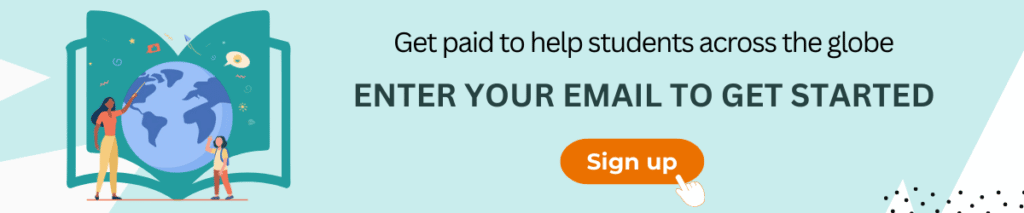
Follow the steps below to enhance your LinkedIn profile:
1. Personalize the Profile Headline and ‘Bio’ Section.
LinkedIn profile headline is 46% more important to your potential employers than your experience. After all, it is the first thing visitors will encounter on your profile. Everyone has a unique story to share, and you should capitalize on it in the ‘About’ section. When it comes to the ‘headline’ section, you must be strategic.
Lastly, you must include CTA or Call to Action in your headline if you are open to new opportunities. This will help employers decide on your eligibility for any potential job.
2. Utilize your LinkedIn Profile Picture and Background Photo.
Your LinkedIn profile photo should represent the professional aspect of your profile, and the cover photo can showcase the personal part of your professional presence. A profile photo with a professional touch attracts potential recruiters and other LinkedIn users. In this way, the profile gets organic reach across the platform.
You can follow these below-mentioned tips to create a professional photo if you don’t have one:
- You must ensure you are in a well-lit area with maximum natural light.
- You must ensure your face covers at least 60% of the frame.
- You should be the only person in this profile picture.
- The photo cannot be a ‘selfie’. You must avoid taking one because it doesn’t reflect professionalism.
- Try to smile naturally to look good in the photo.
For example, you can put up a photo with the logo of your current company in the background, or the photo can showcase your values, skills, and experience. If you are an employer looking for potential employees and aim to learn how to generate a resume from LinkedIn, you must check out their profile and cover letter before selecting them.
3. Highlight the Skillsets you have
You must never ignore the skills you possess to highlight in your LinkedIn profile. If the outdoors (your profile and cover photo) impresses the recruiters, they will check your skills. The skills you might have acquired will set your career on the right path. For the best result, highlight your soft skills in the biography and mention your hard skills in the education, experience, and skills section.
4. Mention the Right Experiences
You must mention all the experiences you have gathered in your career in your LinkedIn profile. In two ways, you can showcase your experiences that will have a positive impact on potential recruiters:
- Recommendations: You can ask the people who have worked with/for you to write good recommendations. You can highlight all the keywords and key phrases that will help your profile reach professionals. Recommendations from your previous employers also can put you in the limelight.
- Features: The feature section lets you pin the post that might be helpful for you or people who should know about it. You can showcase your achievements, including your work portfolio, samples, awards, etc.
You can also look for the experience mentioned in the profile if you are an employer. If it meets your purpose, you can learn how to download a LinkedIn resume and save it for the future.
5. Create Insightful Posts
Posts are a great way to connect with people across any platform, and LinkedIn is no exception here. The only difference between other platforms and LinkedIn is you should maintain professionalism while sharing something. Your post may include your insight, information, or other useful facts. It will let you start a conversation with professionals, reflect your skills as an accomplished person, and elevate your position in the community.
Also Read: List of Top 12 Internship Websites in India
How to Download Your Resume from LinkedIn Mobile App
- Open the LinkedIn App: Launch the LinkedIn app on your Android device.
- Log Into Your Account: If you aren’t already logged in, enter your credentials to access your account.
- Go to Your Profile: Tap on your profile picture or the “Me” icon at the bottom right corner of the screen to navigate to your profile.
- Access the “More” Menu: Look for the three dots (More) button near the top right corner of your profile page. Tap on it to open a dropdown menu.
- Select “Build a Resume”: From the dropdown menu, choose the “Build a Resume” option. This will take you to the resume builder feature.
- Choose a Template (if applicable): If prompted, select a template that you like for your resume.
- Edit Your Resume: You can customize sections as needed, ensuring all relevant experiences and skills are included.
- Download Your Resume: Once you’re satisfied with your resume, look for a download or save option (often represented by a downward arrow). Tap it to download your resume in PDF format.
- Check Your Downloads: The downloaded resume will be saved in your device’s Downloads folder. You can open it from there or view it in a PDF reader app.
Customizing Your LinkedIn Profile for a Better Resume
Making your LinkedIn profile stand out is key to creating an impressive resume that grabs the attention of employers. Here are some easy tips to help you improve your profile:
Tips on Updating Your Profile Information
- Profile Picture: Choose a clear, professional photo. A friendly headshot works best.
- Headline: Write a catchy headline that shows your current job and skills, like “Experienced Marketing Manager | Digital Strategy Expert.”
- Summary: Create a summary that talks about your career goals, key skills, and achievements. Use important words related to your industry.
- Contact Information: Make sure your email and phone number are current and easy to find.
Adding Relevant Skills, Experiences, and Achievements
- Experience: List your work history in order, starting with your most recent job. Include job titles, company names, and dates. Use bullet points to explain your duties and successes.
- Skills: Add skills that are relevant to your job. You can list up to 50 skills, so pick the ones that best show what you can do.
- Achievements: Highlight any awards, certifications, or successful projects. Use numbers to show your impact (e.g., “Increased sales by 20%”).
Ensuring Your Profile is Complete and Professional
- Education: Include your education, degrees, and any relevant courses or honors.
- Endorsements and Recommendations: Ask colleagues or supervisors to endorse your skills and write recommendations. This adds trust to your profile.
- Volunteer Experience: If you’ve done any volunteer work, include it to show your commitment to helping others and personal growth.
- Profile Completeness: LinkedIn has a profile strength meter. Try to reach an “All-Star” rating by filling out all parts of your profile.
By following these tips, you can make your LinkedIn profile look professional and showcase your qualifications and achievements effectively. This will help you catch the eye of potential employers and leave a strong impression on your resume.
Improving LinkedIn profile
Your LinkedIn profile will go a long way toward supporting your professional career. This is why you must maintain it with care. A proper optimization following the tips shared above will benefit you in every way possible. You must include all the relevant information in your profile to ensure recruiters remain impressed. You can even use this profile as your resume, which you can download at your leisure. Whether you are an employer or a job seeker, you must know how to download a LinkedIn resume.
Following this blog, you will have benefits in two crucial ways. First, you will understand how to download a CV from LinkedIn, and second; you will learn the optimization process. The optimization process is simple and easy. You will find the best opportunities if you pay attention and remain cautious about your profile. These opportunities will match your skill set and let you find your passion in the professional world.
Evaluate numerous career choices to choose the right career path for yourself. Dive into our guide on Career Advice.
- Profile Summary for Freshers To Make Your Resume Job Ready
- How To Write a Powerful Resume Headline
- How to Write the Best Resume Summary for Freshers
Conclusion
Downloading your LinkedIn resume is simple and quick. It allows you to create a professional resume that showcases your skills and experience, perfect for job applications and networking. To get started, go to your LinkedIn profile and click the More button near your profile picture. From the dropdown, select Save to PDF to export your profile as a polished resume. The downloaded PDF will reflect your latest achievements and experiences, ensuring you’re always prepared for professional opportunities. This method provides a clean, ready-to-use document directly from your profile.
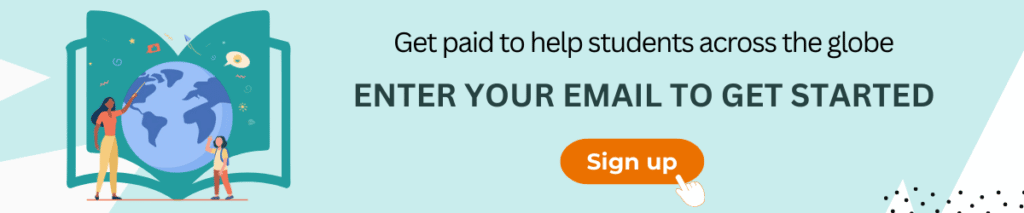
Frequently Asked Questions (FAQ’s)
1. How to download my LinkedIn profile as a PDF?
1. You must log in to your account through the LinkedIn app.
2. Once you get in, you should go to your profile page section.
3. You will find the ‘More’ option under the profile picture and click on it.
4. You will come across the ‘Save as PDF’ option; click on it.
5. Your resume will start downloading once you confirm the prompt on the screen.
2. Where is the PDF resume on LinkedIn?
You can find the PDF resume in the main profile section. You must click the ‘More’ section under the profile photo. After that, you will find the option ‘Save to PDF’ or ‘Save as PDF’. LinkedIn offers the resume of your profile in automatic PDF format. However, you can restart the app and try again if you face any difficulty.
3. Why can’t I download my CV from LinkedIn?
If you fail to download your LinkedIn resume, you may have encountered the following problems –
1. The web browser is preventing you from downloading anything from LinkedIn.
2. If it is the app, you can restart the application.
3. You can update the app for the new features.
4. Slow or no internet might be the cause.
4. How do I save my resume as a PDF on LinkedIn?
If you are on the app, click on the ‘Me’ section at the top of your LinkedIn homepage. After that, you can click on ‘View My Profile’. If you need to download the resume of other LinkedIn members, you must visit their profiles. Later, you should click on the ‘More’ option and select the ‘Save to PDF’ option to save the resume.
5. How to generate a resume from LinkedIn?
To download your LinkedIn resume, start by clicking the Me icon at the top of your LinkedIn homepage and selecting View Profile. In your profile’s introduction section, click the More button. From the dropdown menu, choose the Build a Resume option, which allows you to create and download your resume directly from your profile information.
To read more related articles, click here.
Got a question on this topic?